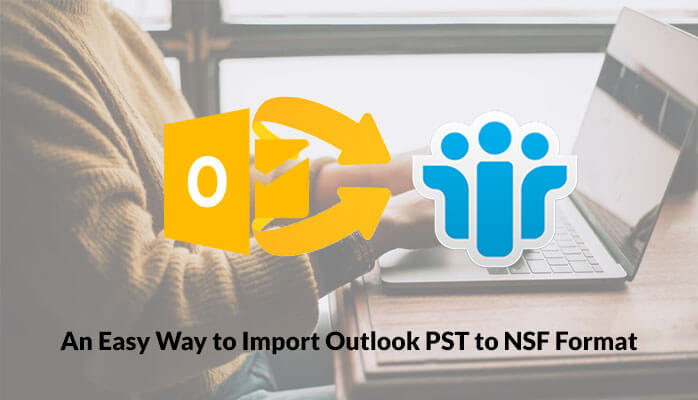Microsoft and IBM provided advanced email application enhanced with features for smooth email functioning widely used at general and enterprise level. MS Outlook is a popular desktop email client from Microsoft, on the other hand, IBM Notes is another frequently used email app from IBM. Most of the professionals working in enterprise environment utilize the advanced functions of both the email application. Both of them offer seamless performance enhanced with powerful functionalities like instant messaging, contact management and task scheduling. The most important thing about these email clients refers to the wide bunch of similar email functions they share but differ apart when it comes to data storage file format.
The entire mail box items in IBM Notes are saved in the NSF (Notes Storage Facility) data storage file on the other hand PST (personal storage table) acts as the data storage file for MS Outlook. Many professionals move from one organization to another in job switch are stuck with a common problem of change in email client as they are offered entirely different work environment. So most of us need to access our previous mail box items from MS outlook into IBM Notes, as both the emails recognize different data file format so we need to convert PST to NSF.
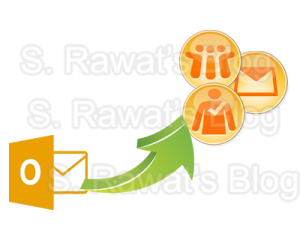
At first our focus shifts to some manual procedure that can convert PST to NSF so that we can access Outlook to Notes, yes its one of the initial ways through which we can have our conversion done without going further to any online research for third party tools.
Also Read: Convert NSF to PST Format Manually
Here I am sharing some step wise manual solution that can convert PST into IBM Notes data file.
Lotus Notes installation, comes with an optional feature to install the Migration tools. If this feature is not installed you will have to run the software install again and make sure they are selected this time. Once the migration tools is installed at your system, you can go to the command prompt via Start up menu and type “CMD” in the Run command and then navigate to your Lotus Notes install directory.
Before you run Notes Upgrade wizard, you need to confirm few things:
- Make sure that instead of Internet Mail only MS Outlook is configured on your system as Corporate or Workgroup.
- Check whether MS Outlook is configured as default mail application on workstation.
- MS Outlook PST or PAB files are linked to profile on system.
After confirming above guideline you can perform following manual steps:
- Go the command prompt type nUpgrade.exe 3 in the directory path to locate nUpgrade.exe.
- Now Upgrade set up window will appear Click Next to proceed.
- Choose the Output file (PST or PAB) which you want to migrate. Click Next to continue
- Choose the upgrade method either express or custom to let IBM Notes upgrade converts personal information. After selecting the check box click on the Next Button to continue.
- Custom option gives the choice to select specific items that you want to convert to IBM Notes while the Express option takes all the files of PST or PAB linked to selected profile and converting them to IBM Notes. The upgrade wizard will create database of IBM Notes in mail folder below client data directory of Notes.
- Begin Upgrade window will pop up, click on Finish tab to start the process. While the process begins it will prompt you to provide User ID of IBM Notes.
- After completion of the conversion process converted PST or PAB files will appear in folders view of database with XXX_PersonalFolders.nsf. Outlook contacts that were converted will appear in the form of Names.nsf in the Personal Address Book on local workstation.
Note: For Lotus Notes 6.5.3 or any later version, the contacts which were migrated from MS Outlook to IBM Notes will not be placed in the local Names.nsf. Instead of this, the contacts are migrated as a part of the XXX_PersonalFolders.nsf database. Otherwise If you want to add these contacts to the local Names.nsf, all you have to do is to open the XXX_PersonalFolders.nsf database by using Notes email client. And, then select Actions>Synchronize Address Book.
Be cautious as the above described manual process does not work with corrupted outlook PST files. In case if you are having with small PST files, the migration process works fine but when you have large size PST files, the output result may not be accurate and fast.
So how can you obtain the benefits of this software, or where to get it easily?
Well you might base your research on available online conversion that may not be very cost-effective and result-oriented. I have been able to convert PST to NSF seamlessly with SysInfoTools PST to NSF converter which is really safe, accurate and quick at the same time. The entire conversion process is completely safe maintaining the integrity of the PST file without causing any data loss.