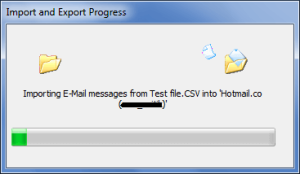Think you are working as a Lotus Notes administrator in your organization. Now your organization is switching to Microsoft Outlook. Both the email clients support different file formats for storing mailbox data. Lotus Notes stores emails and other business data in notes storage format aka NSF database. While Outlook creates personal storage table aka PST file for storing all the mailbox data which include email messages, their attachments, contacts, calendars, tasks, notes, journals, etc.
If you were previously using Lotus Notes, now known as IBM Notes, you can’t use your old emails and other data in Microsoft Outlook. Your old mailbox data which are saved in NSF database can’t be accessed or opened in Outlook client as it doesn’t support NSF format. In order to access or open your NSF database files in Outlook, you must convert them into PST format.
Neither Lotus Notes nor Outlook provides any utility for converting NSF database to PST format. But there is a manual trick by which you can Export Lotus Notes email to Microsoft Outlook. Though you can’t directly export the NSF database, but you can export Lotus Notes email into either of these formats: Comma Separated Value or Structured Text. Both these formats are supported by Microsoft Outlook. After exporting NSF files’ data into any of these formats, you can import the files to Microsoft Outlook using its Import & Export feature.
Also Read: Import Outlook PST to NSF Format
Follow the steps shown below to know how to export Lotus Notes email:
Step 1: Open IBM Notes (Lotus Notes) client application on your system.
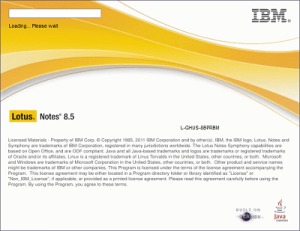
Step 2: You need to open the NSF database from which you want to export the data.
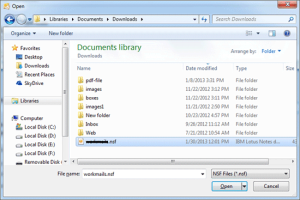
Step 3: Now go to the Menu section, click File tab > click Export… in the options.
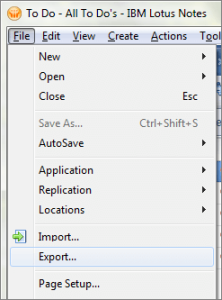
Step 4: On the Export wizard, browse a location where you want to save the new file.
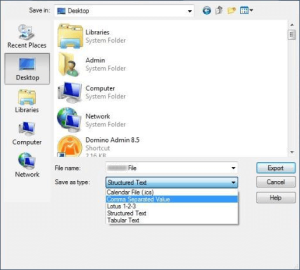
Once you have defined the location, click the drop-down arrow shown next to Save as type.
- You can either select Comma Separated Value in the option. On the CSV Export dialog box, define how much data you want to export. Click OK.
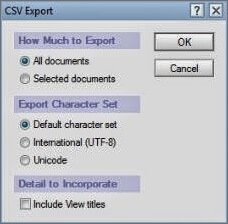
- Or you can also select Structured Text in the option. On the Structured Text dialog box, define how much data you want to export. Click OK.
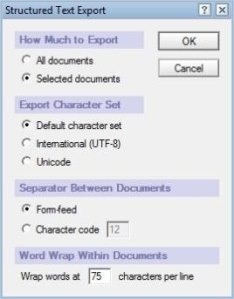
Within a couple of minutes, the selected data from NSF database file will be successfully exported to the defined file format. Now you can import this new file to Microsoft Outlook using its Import & Export feature. Follow these simple steps shown below:
Step 1: Open Microsoft Outlook email client on your system.
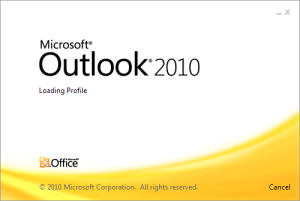
Step 2: Go to the Menu section, click File tab >Open>Import.
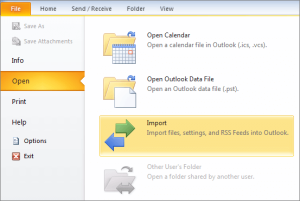
Step 3: On the Import and Export Wizard, select Import from another program or file.Click Next to continue the process.
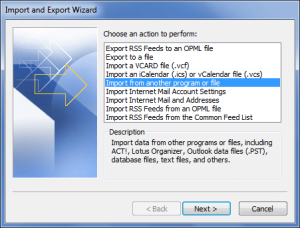
Step 4: On the Import a file wizard, select Comma Separated Values (Windows) in the options.Click Next to continue the process.
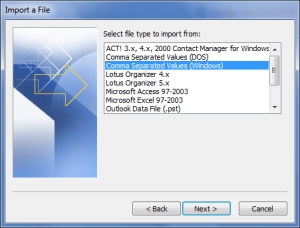
Step 5: Now select the file which you want to import to Outlook. Click Browse to select the file, also select the options. Click Next to continue the process.
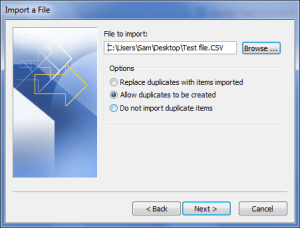
Step 6: Select the destination mailbox folder where you want to import the CSV file. Click Next.
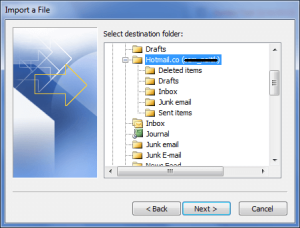
Step 7: Now finally click Finish to start importing the file to Outlook mailbox folder.
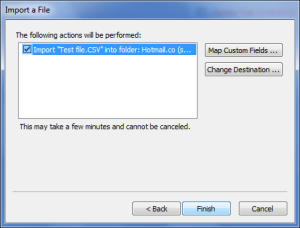
Step 8: The importing process is being conducted on your system. Please wait until it gets completed.
This trick is safe, easy and doesn’t require any cost unlike third-party software. To make it easy for non-technical users, I have covered the whole process in a step-by-step mode with screenshots. But the major drawback of this manual trick is that it is really very time consuming, especially when you have a large amount to mailbox data to export and import. In such situation, you can try professional software for making this task easy and quick.
Get NSF to PST Converter tool of SysInfoTools Software which is programmed to export Lotus Notes email and other data to Outlook PST files. It safely performs NSF to PST conversion without causing any changes or data loss to the original NSF database files. The software supports NSF database files created by any popular versions of IBM Notes, i.e. from v5.0 to the latest 9.0.1. Download its free demo version before purchasing its licensed version. Via demo version, users can evaluate the software. It allows users to save first 25 email items of each selected mailbox folder of NSF database file into new PST file.